Google My Business (GMB) – also simply Google Business Profile or Google Maps Profile – is a super exciting and free tool that makes your business visible for local Google searches and Google Maps queries.
Optimizing Google My Business can be exactly the pivotal point that motivates potential customers to decide in favor of your offer.
Whether you are the owner of a charming little café, a cozy hotel or a passionately run local service provider, optimizing your GMB listing is a crucial step to success.
Summary: The best measures to optimize your Google Business listing
- Fill in profile information completely and consistently
- Use high-quality photos & videos
- Collect and maintain ratings
- Post news regularly
- Use FAQs and news function
- Add product catalog & services
- Targeted use of keywords
- Keep all information up to date
And the best thing about it? You can basically implement all these measures independently and free of charge. So grab a cup of coffee and let’s take a look at the individual steps in detail.
Prerequisite: Create a Google My Business entry
Before we can optimize, you should of course have a Google Maps entry. If this is not yet the case, here is a short guide.
Step 1: Create a Google My Business account
First of all, you need a Google My Business account. To do this, go to Google My Business and log in with your Google account. If you do not yet have a Google account, you will need to create one first.
This is how you proceed:
- Visit the Google My Business website.
- Click on “Start now”.
- Enter the e-mail address and password of your Google account.
Step 2: Add your company
After you have registered, you can add your company. Enter all relevant information such as the company name, address and telephone number.
Enter important information:
- Company name: The full and correct name of your company.
- Category: Choose a suitable category that best describes your business.
- Address: The exact address where your company can be found.
More on optimizing the information will follow shortly. You can adjust your profile later at any time.
Step 3: Verification of your company
Google requires verification to ensure that you are the legitimate owner of the company. The most common method is verification by postcard.
verification process:
- Google will send a postcard to the business address you entered.
- The postcard contains a verification code.
- Enter this code in your Google My Business account to complete the process.
And that’s it! No problems should actually occur here. Except maybe.
There is already an entry for your company, but you don’t have access to it?
If your business is already listed on Google Maps, you can claim the entry. Simply search for your company on Google Maps and select the “Claim company” option. Follow the instructions to accept the entry.
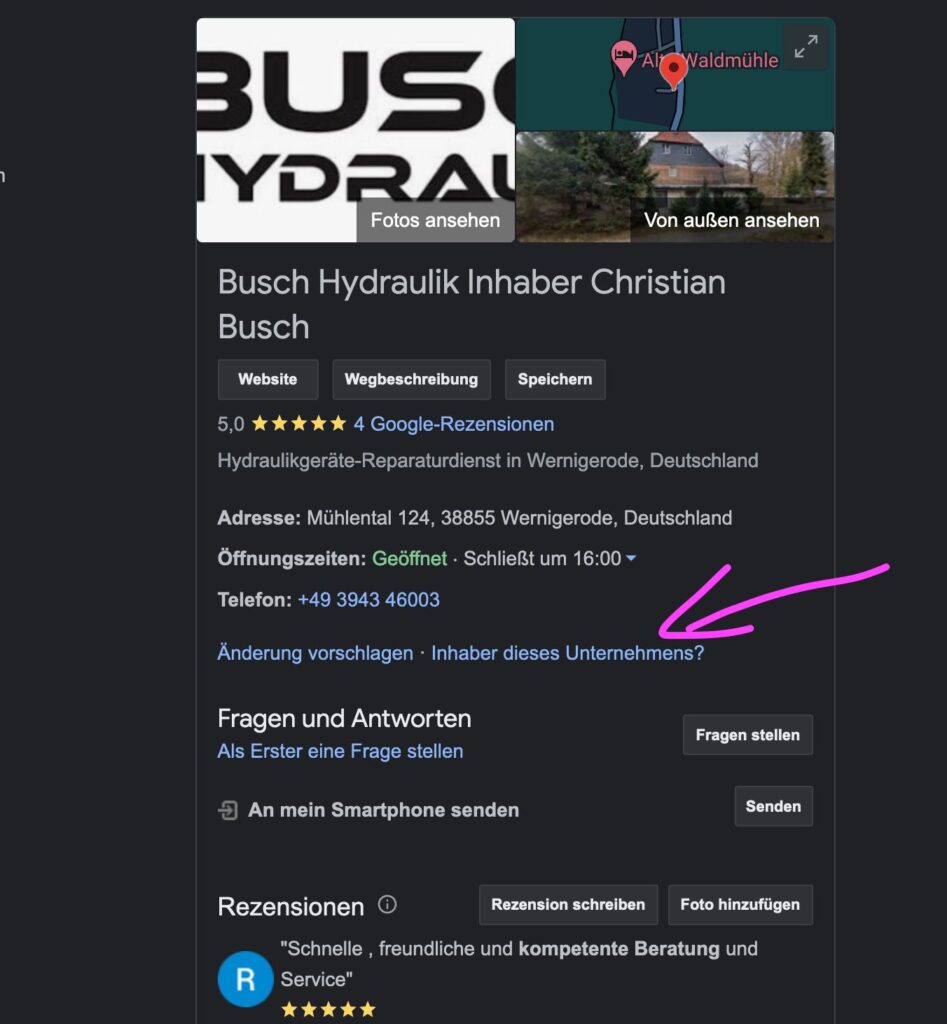
Claiming an entry allows you to take control of the information provided and update it as required.
Now that we’ve laid the groundwork for Google My Business optimization, let’s get straight to the first measure.
Completeness & consistency of the GMB profile
A complete and accurate Google My Business (GMB) profile is crucial to maximize the visibility of your business in local search results. You should pay attention to this:
Basic information (name, address, telephone number – NAP)
- Consistency is key: Make sure your NAP matches across all online platforms and directories. Differences can cause confusion and affect search rankings. Keyword listing management.
- Check accuracy: Regularly check that your information is up to date, especially if there are changes to your business.
Enter opening hours
- Regular and special opening hours: In addition to the normal opening hours, you should also add special opening hours for public holidays and special occasions.
- Step by step:
- Access to your GMB dashboard.
- Select “Opening hours” and then “Special opening hours”.
- Add the dates for holidays or events.
Create categories
- Choose relevant categories: Choose categories that accurately describe your business to be visible for the most relevant search queries.
- Use multiple categories: Use the option to specify multiple categories if your business offers several services.
- Step by step:
- Click on “Info” in the GMB dashboard.
- Scroll to “Category” and select the primary category.
- Add other categories that also apply.
Company description
The company description gives you the opportunity to introduce your business to potential customers. Here are some tips for making the most of this section:
- Clear and concise: Use all 750 available characters, with the most important information at the beginning.
- Keep content consistent here too: If necessary, use content from your “About us” page or your mission statement.
- Integrate keywords: Use relevant keywords that your target group is searching for.
- Emphasize distinguishing features: Emphasize what makes your company different from others and what values or special features customers appreciate.
- Avoid repetition: Make sure that the description does not simply repeat information that is already mentioned elsewhere in the profile.

Define service area
If your business offers services in a specific geographical area, you should define the “Service Area” in your GMB profile accordingly.
- Step by step:
- Go to your GMB dashboard.
- Select “Info” and then “Service area”.
- Add the cities, postal codes or regions in which you are active.
This helps Google to suggest your business to users in these areas.
Add attributes
Attributes in your Google My Business profile allow you to highlight special features of your company that make it stand out from others.
By adding specific attributes such as “wheelchair accessible“, “free Wi-Fi” or “outdoor seating”, you can provide potential customers with important information that could influence their decision to visit your store.
These attributes not only help to make your company more visible in relevant search queries, but also improve the customer experience by immediately clarifying what services or amenities are offered.
You should, of course, answer them truthfully.
Use appealing photos and videos
The quality of your photos and videos plays a major role in creating a positive first impression. Here are important points for ensuring high quality:
- Resolution: Use high-resolution images and videos to ensure professionalism.
- Lighting: Good lighting is crucial to achieving clear and appealing images.
- Composition: Pay attention to an appealing image composition that draws attention to the most important elements.
- Professional help: Consider occasionally using a professional photographer or videographer to create particularly high-quality content.
Special tips for restaurants & bars
For restaurants and bars, there are specific tips for optimizing the Google My Business profile, especially when using photos and videos:
- Menus and dishes: Upload high-quality images of menus and popular dishes. As we all know, you eat with your eyes.
- Ambience and decor: Show the interior and exterior of your restaurant or bar to emphasize the atmosphere and decor.
- Special events and offers: Regularly post photos and videos of special events, happy hours or special menu offers.
- Team and service: Pictures of friendly staff in action can convey a welcoming image and strengthen the customer relationship.
Regular updates
Keeping your GMB entry up to date also applies to photos. So upload new pictures on a regular basis, if you can. If the location changes, I will of course adapt the pictures promptly.
Collect and maintain Google reviews
Google reviews are crucial to the success of your business, especially in local search rankings.
They are one of the most important – if not THE most important – ranking factors in the so-called “Map Pack”, the list of local businesses in Google search queries. Positive reviews can improve the visibility of your company and build trust with potential customers.
Get more reviews
- Active encouragement: Actively ask satisfied customers for a review. This can be done at the end of a business transaction or by following up via email or social media.
- Offer simplicity: Use short, direct links to your GMB profile to make the review process as easy as possible.
Respond to reviews
- Professional responses: Whether it’s a positive or negative review, always respond professionally. Show gratitude for positive feedback and respond constructively to criticism.
- Show commitment: By responding to reviews, you show that you take customer feedback seriously and strive to continuously improve your service.
A little tip: Try to have more (and better) ratings than your regional competitors. Helps.
Use of posts on Google My Business
The Google My Business post function allows you to share current content such as offers, events or news. These regular updates are not only important for customer loyalty, but can also have a positive effect on your ranking in local search results.
Use your most important keywords in the posts here too. You don’t even know which ones they are? Then you should definitely take a look at our guide to keyword research!
No idea what to post? Here are a few ideas:
- Offers and promotions: Share current discounts or special offers. Example: “20% discount on all services this week!”
- Events: Provide information about upcoming events or workshops taking place in your store. Example: “Come to our open house on Saturday, August 12.”
- New products or services: Introduce new products or services that your company offers. Example: “Now new with us: personalized consultations!”
- Company updates: Parts updates or changes in the company, such as new opening hours or a move. Example: “We are now open on Sundays!”
Use FAQs and news function
Add an FAQ section to your Google My Business profile to proactively answer frequently asked questions. This improves the user experience and can help to clarify common uncertainties or misunderstandings.
- Steps for adding FAQs:
- Think about what questions customers often ask.
- Write clear and concise answers.
- Add these questions and answers directly to your GMB profile.
Quick answers: Activate message function
Activating the message function allows you to communicate directly with customers who make inquiries via your Google My Business profile. Fast responses are particularly important here to ensure a high level of customer satisfaction.
- Steps to activate the message function:
- Go to the GMB dashboard.
- Select the “Messages” option and activate it.
- Make sure that you or your team receive notifications and can respond quickly to incoming messages.
Product catalog & services in GMB
Adding products and services to your Google My Business profile is an effective way to provide potential customers with detailed information about what your business offers.
- Product catalog: Add individual products or services with name, description and possibly prices.
- Updates and details: Keep your product information up to date and add relevant details such as special offers or new service features.
- Visual representations: Use photos and videos to present your products or services in an appealing way.
Place keywords strategically
As is so often the case with search engine optimization, the targeted placement of keywords plays a major role. Here are some tips on how to use keywords effectively in your Google My Business profile:
- Company description: Integrate relevant keywords that describe your main services and local references into the description of your company. The first 250 characters are particularly important as they often appear in the search preview.
- Posts and updates: Use the post function to regularly share content with relevant keywords. This can include news, offers or events that contain your target keywords.
- FAQs: Implement keywords in the FAQs to answer frequently asked questions. This can not only increase the relevance of your listing, but also improve the likelihood of your profile appearing in specific search queries.
- Reviews and responses: Encourage customers to mention specific services or products in their reviews and use these keywords in your responses as well.
Regular checks and updates of your Google My Business profile
It is crucial to check your Google My Business profile regularly to ensure it is up to date and accurate. Google itself can make changes, for example based on user feedback or automated updates, so it is important that you actively keep an eye on your profile.
- Regular review: Schedule regular reviews, such as monthly, to ensure that all information is correct and up-to-date.
- Respond to changes: Respond quickly to any changes or errors to avoid potential customer confusion or disruption to your online presence.
Let’s summarize (and a little reminder)
Optimizing your Google My Business (GMB) profile is a crucial step to improve the visibility of your business in local search results.
By updating regularly, adding quality photos, responding to customer reviews and using specific attributes, you can not only improve your ranking, but also encourage interaction with potential customers.
But in addition to GMB, it is just as important to optimize your own website for local SEO. A well-maintained website has a direct impact on your local search ranking and offers another platform to attract and retain customers.
So use both resources strategically to maximize your local online presence.

